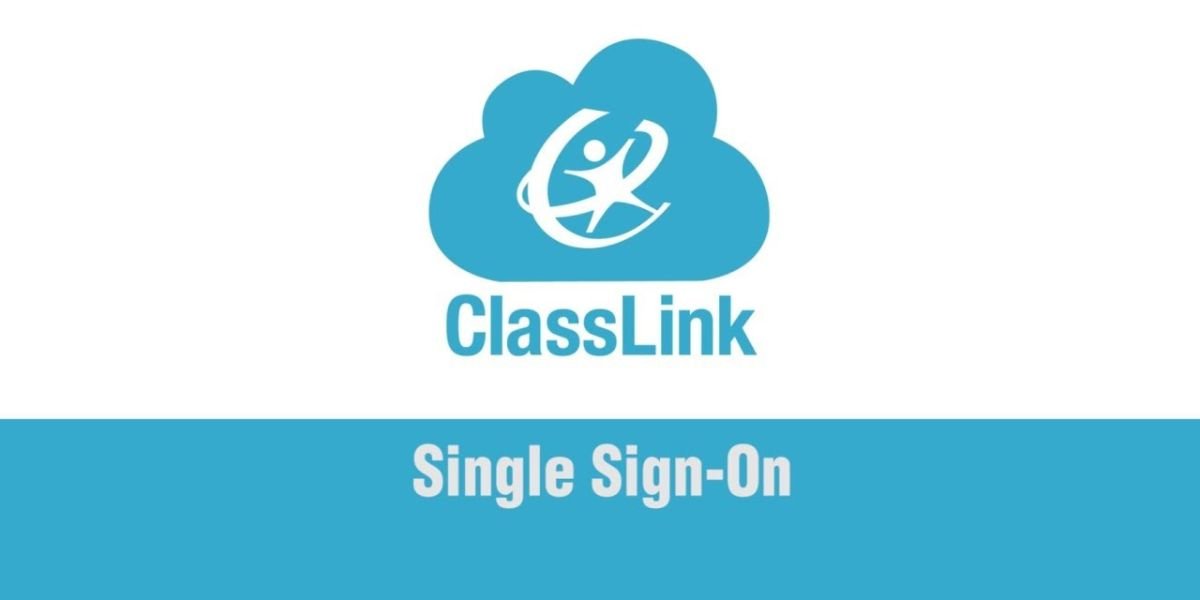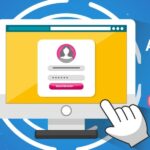Today’s schools rely on a vast array of digital tools, from online textbooks and interactive learning platforms to communication apps and file-sharing services. Keeping track of all the different logins and navigating between these resources can be a real challenge for students, teachers, and staff. ClassLink simplifies this process by providing a centralized hub where everyone can access everything they need in one place. This article explores the key features of ClassLink, showing how it streamlines digital learning, and offers practical tips for troubleshooting common problems that users might encounter.
1. What is ClassLink?
ClassLink is a cloud-based platform providing Single Sign-On (SSO) functionality to schools and educational institutions. It acts as a digital gateway, allowing users to log in just once and gain access to a wide range of digital learning resources. Think of it as a personalized digital hub for school, simplifying access to everything from learning management systems and online textbooks to cloud storage and communication tools. This eliminates the frustration of managing multiple usernames and passwords, saving valuable time and boosting productivity.
2. What is ClassLink LaunchPad?
The ClassLink LaunchPad is the central hub of the ClassLink experience. After logging in, users are greeted by the LaunchPad—a personalized dashboard where all their apps and tools are organized. It’s designed to be intuitive and user-friendly, even for younger students, with a clean interface that makes navigation a breeze. Whether it’s a collection of tools for a specific class or a set of resources for teachers, the LaunchPad ensures everything is easily accessible. It often integrates with third-party applications, consolidating all digital resources into one easy-to-navigate space.
3. What is ClassLink Used For?
ClassLink serves several crucial purposes in education:
- Single Sign-On (SSO): The core function, SSO, allows users to log in once and access all their authorized educational tools.
- Access to Educational Resources: ClassLink provides seamless access to a wide array of applications, including popular tools like Google Drive, Microsoft Office 365, and Learning Management Systems (LMS) like Canvas.
- Enhanced Security: By minimizing the number of passwords users need to remember, ClassLink helps reduce security risks. It often integrates with existing identity management systems to ensure secure logins.
- Resource Organization: Teachers can curate and organize digital resources for their students, making it easy for them to find what they need.
- Communication & Collaboration: Some versions of ClassLink may integrate communication tools, facilitating interaction between teachers and students.
4. What is the ClassLink OneClick Extension?
The ClassLink OneClick Extension is a convenient browser extension (available for Chrome and other browsers) that streamlines the ClassLink login process even further. Instead of manually logging in each time, the OneClick extension can automatically sign you in when you visit the ClassLink site. This small tool can make a big difference in saving time and effort. You can typically download the OneClick Extension from your browser’s extension marketplace.
5. What Does “410 Bad Gateway” Mean on ClassLink?
While ClassLink is generally reliable, users might occasionally encounter errors, such as the “410 Bad Gateway” error. This error typically signifies that ClassLink is having difficulty communicating with one of its servers, often due to server-side issues or network problems.
- What to do:
- Check Your Internet Connection: The first step is to ensure your device has a stable internet connection. Try visiting other websites.
- Clear Cache & Cookies: Clearing your browser’s cache and cookies can sometimes resolve these errors.
- Update Your Browser: An outdated browser can cause compatibility issues.
- Contact Support: If the problem persists, contact your school’s IT support team or ClassLink support directly.
6. What is a ClassLink QuickCard?
ClassLink QuickCards offer a simple, QR code-based login method. By scanning a unique QuickCard with a mobile device or webcam, users can quickly log in without typing a username or password. QuickCards are especially helpful for younger students and in classrooms with shared devices.
7. Common Issues and Troubleshooting
Even with a well-designed platform, users might occasionally encounter challenges. Here are some common problems and their solutions:
- Login Issues: Double-check your username and password. Use the “Forgot Password” option if needed. Contact your school’s IT support if problems persist.
- App Errors: If specific apps aren’t loading correctly, it could be due to server issues, browser incompatibility, or problems with the app itself. Check with your teacher or IT department.
- Network or Server Issues: Slow loading times or inability to access ClassLink might be caused by network problems or server maintenance. Check with your school’s IT department or the ClassLink status page (if available).
- System Maintenance: ClassLink occasionally undergoes scheduled maintenance, which may cause temporary disruptions. Check for notifications or visit the ClassLink Status Page for updates.
8. Conclusion
ClassLink is a valuable tool for modern education, simplifying access to digital learning resources. Its SSO functionality, user-friendly LaunchPad, and helpful features like the OneClick Extension and QuickCards make it a valuable asset for students and educators. While occasional technical hiccups can occur, they are usually resolvable. By centralizing access and streamlining the digital learning experience, ClassLink helps students and teachers focus on learning. For more information and support, visit the official ClassLink website.