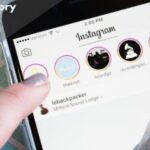External hard drives are often used to store large amounts of data. They’re convenient for backups, file transfers, and storage expansion. However, data loss can occur due to accidental deletion, hardware failure, or other issues. If important files are no longer accessible, data recovery may still be possible. This guide explains how to recover data from an external hard drive using best practices and software.
Common Causes of Data Loss
Before attempting to recover data, it’s helpful to understand what might have caused the data loss. Common reasons include:
Accidental Deletion
Files or folders are accidentally removed and no longer exist on the drive.
File System Corruption
File structure corruption can be caused by improper removal or system crashes.
Drive Formatting
Intentionally or accidentally formatting a drive will delete existing data.
Viruses or Malware
Malicious software can delete, hide, or corrupt stored data.
Power Surges or Hardware Failures
Damage caused by electrical problems or physical impact can cause the drive to fail.
Is Data Recovery Possible?
In many cases, it’s possible to recover data from an external hard drive. If the drive is still recognized by your computer, there’s a good chance the files can be recovered, especially if no new data has been written to the drive since the loss. Avoid further use of the drive, as writing new data may overwrite deleted files and reduce the likelihood of successful recovery.
How to recover data with data recovery software
Software like Stellar Data Recovery Professional is one of several tools designed to recover lost files. Here’s how to use it:
Step 1: Download and Install the Software
Download the software from the official Stellar website. Install it on your primary computer, not on the external hard drive from which you want to recover data.
Step 2: Connect the External Hard Drive
Connect your external hard drive to your computer. Check if it appears in File Explorer or in your system’s device list.
Step 3: Select File Types
Launch the software. Select the file types you want to recover, such as documents, photos, or videos.
Step 4: Select the Drive to Scan
Select the external hard drive from the list of available storage devices. Click Scan to begin searching for recoverable files.
Step 5: Preview and Recover Files
After the scan is complete, the software lists the recoverable files. Use the Preview option to review them. Select the files you need and choose a location on your computer (not on the same external drive) to save them.
Features of Stellar Data Recovery Professional
Supports a wide range of file types
Recovers documents, images, videos, compressed files, emails, and much more.
Compatible with corrupted or formatted drives
Works with drives that are formatted, corrupted, or inaccessible using standard tools.
Deep Scan option
The Deep Scan option conducts a comprehensive search for files that are challenging to find.
Simple user interface
The program is user-friendly and suitable for both general users and professionals.
Conclusion
Although losing data from an external hard drive can cause significant disruption, you can often recover it with the right tools. If you act quickly and avoid further use of the affected drive, you can often recover important files with data recovery software like Stellar Data Recovery Professional.
To reduce future risks, regularly back up your data to multiple locations and safely eject external drives to prevent file system damage.