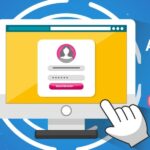No one can deny the authority of Microsoft Outlook in the domain of email clients. And its performance largely depends on the health of its data file format—Personal Storage Table (.pst). This data file stores the entire mailbox data, including email messages, contacts, calendars, etc., on the local device. The .pst files are portable and can be accessed from a different profile. This portability makes .pst files perfect for archiving and data transfer. But these files (PST) may get corrupted, which may pose a risk to business-sensitive data stored in them.
Microsoft has provided a built-in utility called the Inbox Repair Tool (ScanPST.exe) to address corruption issues in .pst file. This utility comes with all Outlook versions. It runs multiple scans to detect, diagnose, and repair errors, inconsistencies in the file header as well as in the structure to make the data file healthy again. Ever wonder what to do when you came across a scenario where ScanPST not responding. This situation may arise due to complex corruption in the .pst file because of any malware attack. It may also happen due to an oversized Outlook PST file. Read this guide to explore How to Fix the ‘ScanPST.exe is not Responding’ Error? Additionally, we will also unearth an advanced PST Recovery Software.
Understanding the Error
In this section of the guide, we will shed light on common reasons that lead to ‘ScanPST.exe Not Responding’ error. Some of them are listed below:
- Severely Damaged PST Files: ScanPST is best for repairing files with minor corruption issues, like issues with email headers, or slight delays in opening folders, etc. But if the Outlook data file (.pst) is severely corrupted, it struggles to fix the issue.
- Large PST File Size: It may be recalled that every Outlook version has imposed a file size limit. For example, the maximum size for a Unicode PST file is 50 GB in 2013, 2016, 2019, and 2021 versions. (Note: Even though the maximum limit is 50 GB but Microsoft recommends keeping the .pst file under 20 GB to prevent corruption.) If this limit is exceeded, corruption is inevitable.
- Other Reasons: It may happen because of drive errors, broken files, insufficient permissions, or system resource limitations.
Standard Practices Before Initiating Troubleshooting
In our quest to know the reason why ScanPST not responding, we must ensure that we are in line with the prescribed standards. We must perform the following checks:
— Check if the Outlook is completely closed and none of its associated processes are active.
— Check for Outlook and Windows updates. Install the latest updates if pending.
— Scan the device using Microsoft Defender or any third-party antivirus solution.
How to Fix the ‘ScanPST.exe is not Responding’ Error?
We have explored reasons that can lead to the error. We have also discussed some best practices that the user needs to do before initiating the troubleshooting process. In this part of the guide, we will shed light on some issues to resolve ‘ScanPST not responding’ issue. Some of the proven techniques are discussed below:
1- Locate the ScanPST:
Sometimes users struggle to discover the ScanPST. Find this utility at the following location:
| Outlook Version: | Location: |
| Users with 2016 and 2019 versions: | — C:\ Program Files (x86)\Microsoft Office\Office19\–C:\ Program Files \ Microsoft Office\Office19\–C:\Program Files (x86) \ Microsoft Office\ Office16 \–C:\ Program Files\ Microsoft Office\ Office16\ |
| Outlook 2013 users: | –C:\Program Files (x86)\ Microsoft Office \Office15\–C:\ Program Files\ Microsoft Office\ Office15\–C:\Program Files\Microsoft Office\root\office15\ |
2- Browse ScanPST as an Administrator:
Launching the utility with administrative rights can sometimes help resolve unresponsiveness issues. Log in as an administrator and follow the steps below:
- Discover ScanPST.exe file in the Outlook installation directory.
- Right click on the file and choose “Run as administrator.”
- Locate the targeted .pst file.
- Initiate the scan by pressing “Start.”
- Once the process is finished, the ScanPST will feature a report with any inconsistencies or errors.
- Analyze the report and press “Repair” to fix the issues.
3- Split Large Files:
We have already discussed that ScanPST performs better in the case of small PST files (up to 2GB). If the file size is large, it may be difficult for the utility to fix the issue. Splitting a large file into smaller parts is a better idea. Follow the steps below:
- Launch the Outlook app.
- Create a new PST file: ‘File’ > ‘Account Settings’ > ‘Account Settings’ > ‘Data Files’ > ‘Add’.
- Now move some data from the original file to the new file.
- Launch the ScanPST.exe and perform the scan on new and old .pst files.
4- Monitor Drive Health and Read/Write Permissions
The user can utilize CrystalDiskInfo, a free, open-source software, to monitor the health status of hard disk drives (HDDs) and solid-state drives (SSDs). It features color-coded indicators showcasing drive’s health (e.g., blue designates good, yellow or red for possible issues).
–To resolve the issue, move the PST to an external healthy storage media. Launch ScanPST on a different device and repair the .pst file.
In Case, CrystalDiskInfo says every parameter is perfect, validate the read/write permissions for the PST file. Follow the procedure below:
- Hover the cursor on the targeted .pst file.
- Right-click on it (PST File).
- Now select ‘Properties.’
- Enable Read/Write permission in case this property is not enabled.
Follow steps below to repair the PST file associated with your Outlook profile:
- Control Panel.
- Search and press on Mail.
- Browse Click Data Files.
- Choose the profile and press Open File Location.
5- Use an Alternative PST Repair Software:
In case, ScanPST not responding even after applying the above-discussed methods, consider utilizing any professional PST recovery software. Such tools are developed to handle complex corruption scenarios effectively. We can utilize software like Stellar Repair for Outlook, which is reliable and fast. It is capable of repairing even an oversized, or encrypted data file (.pst). This software features a friendly GUI and supports 2021, 2019, 2016, 2013, 2010, and previous Outlook versions.
Conclusion
ScanPST is the first aid available to fix corruption issues in the Outlook data file (.pst). This built-in utility is the best for repairing a small data file (2 GB or smaller). But sometimes owing to factors like severe corruption, or an oversized file size, this utility fails to address the concern. In some cases, this utility doesn’t respond. We have explored how to fix the ‘ScanPST.exe is not Responding’ error. If the issue of ScanPST not responding persists, utilize some professional PST recovery software to fix the issue. Such tools are developed keeping in mind complex scenarios. Stellar Repair for Outlook is one of such advanced tools. It is applauded by the IT admins for its quick repair speed. This software is also smart enough to fix issues even in an oversized, severely corrupt, or encrypted PST files.