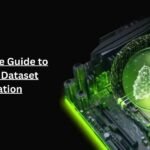It’s a dream for every developer to master Apple’s integrated development ecosystem. Developing software and apps for Apple devices is one of the best things you can do as a programmer. Raising the level of macOS and iOS development is what Xcode offers. When you first start working on Xcode, it might get overwhelming. Like any new task in programming, it has its own ways to master. It cannot be learned easily, and you cannot become a master in a few months. But amongst this complexity, some Xcode tips can make your work easier and more enjoyable.
The tips and tricks for Xcode editors are there to help all aspiring Swift developers. Let’s cover 7 practical hacks that the best Xcode users use. These will completely transform your workflow and turn you into a confident Xcode expert.
1. Open Quickly
Why struggle with the menu when there’s another cool way out? Tap ‘Command + Shift + O’ to set the ‘Open Quickly’ command. This magic window lets you instantly search for files, symbols, methods, and more. Simply type a few keywords. You’ll be whisked away to their location. This will save you precious time and make you more productive.
There is no doubt that these commands will help you build the best experience for Apple device owners. From providing a tremendous user experience on macOS and iOS with handy shortcuts to mastering debugging techniques, these will help you a lot in your projects. But if, for some reason, Xcode does not take your fancy or you are not familiar with how to use Xcode, try Xcode alternatives for Mac. Xcode for Mac is powerful, especially since Xcode 15 has come out with many more features. But in case you need other paid or free alternatives to it, check out the link. You will get more options to try to keep your programming work going.
2. Reveal in Project Navigator
Lost in the folders? Tap ‘Command + Shift + J’ to activate the ‘Reveal in Project Navigator’ tool. This handy feature instantly brings you back to the file you’re working on within the Project Navigator. This ensures you always have a clear map of your codebase.
3. Assistant Editor
The Xcode Assistant Editor isn’t just a file mirror. It’s your code interpreter. Place your cursor on a method and click on the ‘Callers’ option in the Assistant Editor menu. This opens a window revealing where and how that method is used throughout your codebase. Think of it as a scanner. It helps you understand complex relationships and refine your code structure. You should also know Xcode breakpoints to help you in the editing process.
4. Jump to Document Item
Large documents can feel daunting, but not with the ‘Jump to Document Item’ tool (Control + 6). This shortcut lets you type a few letters of a method or property name, and you’ll be instantly directed to its location. With this, there will be no more scrolling through lines of code. This saves you valuable time and mental energy you need for more coding work.

Image credit: Unsplash
5. Documentation & Definition Jump
Xcode’s built-in documentation is your key to code mastery. Hold down ‘Option’ and click on any symbol to access relevant documentation. Feeling even more lost? Use ‘Command + Click’ on a symbol to directly jump to its definition, providing instant clarity and context.
5. Documentation & Definition Jump
Xcode’s built-in documentation is your key to code mastery. Hold down ‘Option’ and click on any symbol to access relevant documentation. Feeling even more lost? Use ‘Command + Click’ on a symbol to directly jump to its definition, providing instant clarity and context.
Read more:
Does BitPay have KYC? A Comprehensive Guide
6. Edit All in Scope
Imagine editing multiple occurrences of a symbol simultaneously. That’s the power of ‘Edit All in Scope’ (Control + Command + E). Place your cursor on a symbol. With this command, you can edit all its instances at once. This streamlines repetitive tasks and saves you the hassle of making individual changes. This boosts your work efficiency and gives you more confidence to handle Xcode.
7. Authors/Git Blame: Code History Detective:
Ever wondered who wrote a specific code section? Tap ‘Control + Shift + Command + A’ to activate the ‘Authors’ panel. This window reveals the history of code changes and identifies past contributors. It’s like a time machine for your codebase. It offers valuable insights into its evolution and promotes collaboration within your team. It’s a big help for an Xcode worker who frequently needs to work in a team.
Conclusion
These seven tricks here are just a few of the many within Xcode. Using them regularly in your work plan will help you manage every kind of coding challenge confidently. Becoming an Xcode master seems like an uphill task at the beginning, but that’s not the case. It is easy and like many other complex subjects, it’s the tricks that make work easier. Being a programmer is not an easy job. This is exactly the reason we compiled this helpful list so that you continue enjoying Xcode. After all, the work that you do should be enjoyable. A few things that you find difficult should not become a reason for you to dislike your work and be less productive.
Artificial Intelligence Revolution Everything You Need to Know